Congrats! It's smart decision which has to save you a lot of time and money. Let's start!
1
Get your free account using this link -> integromat.com
After registration you'll get free account with 1000 operations monthly, quite a few comparing with competitors, if it's not enough you always can add additional 10.000 for only 9$
2
Download your FREE bonus 5 PRE-configured integrations - here is link -
Don't worry files do not contain any viruses, tested and save, basically they are text files with configurations of the integrations.
3
Check the video bellow to setup your first integrations on Integromat
You can build your own integrations which call scenarios, as many as you want. If you stuck let us know and we'll help you!
1. Register free Integromat account - integromat.com
2. DOWNLOAD 5 FREE INTEGRATIONS
3. SETUP YOUR INTEGRATIONS:
Get Customized EMAIL ABOUT ClickFunnels Lead:
1. Create NEW Scenario
2. Open Scenario blueprint file DEMO ClickFunnels GMAIL.json
3. Open Webhook setting
4. Create new Webhook
5. Copy Webhook URL
6. Open funnel settings which you want to track in ClickFunnels
7. Open Manage Funnel Webhooks
8. Add New Webhook: paste URL you copied from Integromat - select event (Contact created OR Purchase Created) - press create webhook
9. In your Integromat Scenario open GMAIL Setting
10. Add/select Google account
11. Add one or several recipients into filed TO
12. Customize Subject using data from ClickFunnels webhook as shown on video
13. Customize Body template using data from ClickFunnels webhook as shown on video
14. Save Changes.
You Scenario ready to work, every time you got new lead your gmail account will send email to it will be added to your new Google SpreadSheet
2. Open Scenario blueprint file DEMO ClickFunnels GMAIL.json
3. Open Webhook setting
4. Create new Webhook
5. Copy Webhook URL
6. Open funnel settings which you want to track in ClickFunnels
7. Open Manage Funnel Webhooks
8. Add New Webhook: paste URL you copied from Integromat - select event (Contact created OR Purchase Created) - press create webhook
9. In your Integromat Scenario open GMAIL Setting
10. Add/select Google account
11. Add one or several recipients into filed TO
12. Customize Subject using data from ClickFunnels webhook as shown on video
13. Customize Body template using data from ClickFunnels webhook as shown on video
14. Save Changes.
You Scenario ready to work, every time you got new lead your gmail account will send email to it will be added to your new Google SpreadSheet
ClickFunnels to Gmail
ClickFunnels to Google SpreadSheet
Transfer ClickFunnels Leads to Google SpreadSheets:
1. Create NEW Scenario
2. Open Scenario blueprint file DEMO ClickFunnels to Google Spreadsheet.json
3. Open Webhook setting
4. Create new Webhook
5. Copy Webhook URL
6. Open funnel settings which you want to track in ClickFunnels
7. Open Manage Funnel Webhooks
8. Add New Webhook: paste URL you copied from Integromat - select event (Contact created OR Purchase Created) - press create webhook
9. Open Spreadsheet ClickFunnels Contact/Order template and save a copy to your Google drive
10. In your Integromat Scenario open Google Spreadsheet
11. Add/select Google account
12. Select new created copy of Google SpreadSheet
13. Map the fields with data from ClickFunnels module
14. Save Changes
You Scenario ready to work, every time when you'll get new lead/order it will be added to your new Google SpreadSheet
2. Open Scenario blueprint file DEMO ClickFunnels to Google Spreadsheet.json
3. Open Webhook setting
4. Create new Webhook
5. Copy Webhook URL
6. Open funnel settings which you want to track in ClickFunnels
7. Open Manage Funnel Webhooks
8. Add New Webhook: paste URL you copied from Integromat - select event (Contact created OR Purchase Created) - press create webhook
9. Open Spreadsheet ClickFunnels Contact/Order template and save a copy to your Google drive
10. In your Integromat Scenario open Google Spreadsheet
11. Add/select Google account
12. Select new created copy of Google SpreadSheet
13. Map the fields with data from ClickFunnels module
14. Save Changes
You Scenario ready to work, every time when you'll get new lead/order it will be added to your new Google SpreadSheet
facebook leads to GOOGLE spreadsheet:
1. Create NEW Scenario
2. Open Scenario blueprint file DEMO FB Lead to Google SpreadSheets.json
3. Open First Facebook module setting
4. Add your Facebook account
5. Select your page and lead form assigned to that page.
6. Open Spreadsheet FB Leads template and save a copy to your Google drive
7. In your Integromat Scenario open Google Spreadsheet module
8. Add/select your Google account
9. Select new created copy of Google SpreadSheet
10. Map the fields with data from Facebook form module, by default added name and email and FB Tool
11. Save Changes
You Scenario ready to work, every time when you'll you get new lead to Facebook form, lead will be added to your Google SpreadSheet
2. Open Scenario blueprint file DEMO FB Lead to Google SpreadSheets.json
3. Open First Facebook module setting
4. Add your Facebook account
5. Select your page and lead form assigned to that page.
6. Open Spreadsheet FB Leads template and save a copy to your Google drive
7. In your Integromat Scenario open Google Spreadsheet module
8. Add/select your Google account
9. Select new created copy of Google SpreadSheet
10. Map the fields with data from Facebook form module, by default added name and email and FB Tool
11. Save Changes
You Scenario ready to work, every time when you'll you get new lead to Facebook form, lead will be added to your Google SpreadSheet
Facebook Leads to Google Spreadsheet
ClickFunnels to Google Calendar
CREATE A NEW EVENT IN GOOGLE CALENDAR FROM ClickFunnels OPTIN:
1. Create NEW Scenario
2. Open Scenario blueprint file DEMO ClickFunnels Google Calendar.json
3. Open Webhook setting
4. Create new Webhook
5. Copy Webhook URL
6. Use shared funnel - shared funnel download link- open the share funnel in your ClickFunnels account and customize it, but remember to leave same names for the form fields
7. Open shared funnel settings and select Manage Funnel Webhooks
8. Add New Webhook: paste URL you copied from Integromat - select event (Contact created) - press create webhook
9. In your Integromat Scenario open Google Calendar module
10. Add/select Google account
11. Use filed EVENT NAME to customize your event name you can use data from ClickFunnels for example lead name etc
12. Scroll to filed START DATE check the year, by default it set to 2018 and your time zone IT MUST BE SAME as you have in your Google calendar settings, by default it set to ETS - GMT-04, carefully change if needed
13. Scroll to filed END DATE check the year, by default it set to 2018 and your time zone IT MUST BE SAME as you have in your Google calendar settings, by default it set to ETS - GMT-04, carefully change if needed
14. Save Changes
You Scenario ready to work, every time when you'll get new lead integration create new event in your Google Calendar
2. Open Scenario blueprint file DEMO ClickFunnels Google Calendar.json
3. Open Webhook setting
4. Create new Webhook
5. Copy Webhook URL
6. Use shared funnel - shared funnel download link- open the share funnel in your ClickFunnels account and customize it, but remember to leave same names for the form fields
7. Open shared funnel settings and select Manage Funnel Webhooks
8. Add New Webhook: paste URL you copied from Integromat - select event (Contact created) - press create webhook
9. In your Integromat Scenario open Google Calendar module
10. Add/select Google account
11. Use filed EVENT NAME to customize your event name you can use data from ClickFunnels for example lead name etc
12. Scroll to filed START DATE check the year, by default it set to 2018 and your time zone IT MUST BE SAME as you have in your Google calendar settings, by default it set to ETS - GMT-04, carefully change if needed
13. Scroll to filed END DATE check the year, by default it set to 2018 and your time zone IT MUST BE SAME as you have in your Google calendar settings, by default it set to ETS - GMT-04, carefully change if needed
14. Save Changes
You Scenario ready to work, every time when you'll get new lead integration create new event in your Google Calendar
SETUP A GOAL ABOUT ClickFunnels LeADS IN GOOGLE ANALYTICS:
1. Create NEW Scenario
2. Open Scenario blueprint file DEMO ClickFunnels GA EVENT.json
3. Open Webhook setting
4. Create new Webhook
5. Copy Webhook URL
6. Open funnel settings which you want to track in ClickFunnels
7. Open Manage Funnel Webhooks
8. Add New Webhook: paste URL you copied from Integromat - select event (Contact created) - press create webhook
9. Open your Google Analytics and copy the code of your tracking ID it should look like UA-123456789-1
9. In your Integromat Scenario open HTTP module setting and carefully replace tracking ID with your code from previous step
11. Setup new goal in Google Analytics: use type - event, event category - submit, event action - optin.
12. Save Changes
You Scenario ready to work, every time when you'll get new lead your Google analytics count New goal - Optin
2. Open Scenario blueprint file DEMO ClickFunnels GA EVENT.json
3. Open Webhook setting
4. Create new Webhook
5. Copy Webhook URL
6. Open funnel settings which you want to track in ClickFunnels
7. Open Manage Funnel Webhooks
8. Add New Webhook: paste URL you copied from Integromat - select event (Contact created) - press create webhook
9. Open your Google Analytics and copy the code of your tracking ID it should look like UA-123456789-1
9. In your Integromat Scenario open HTTP module setting and carefully replace tracking ID with your code from previous step
11. Setup new goal in Google Analytics: use type - event, event category - submit, event action - optin.
12. Save Changes
You Scenario ready to work, every time when you'll get new lead your Google analytics count New goal - Optin
ClickFunnels to Google Analytics
4. NEED MORE INTEGRATIONS?
ORDER CUSTOMIZED INTEGROMAT SCENARIO
We'll create customizes integration for you, similar to the ones you just saw!
2 STEP INTEGRATION
$10
3 STEP INTEGRATION
$20
4 STEP INTEGRATION
$30
CUSTOM SOLUTION
from $40
Go ahead and fill the form
Click to order
We use cookies to provide the best site experience.